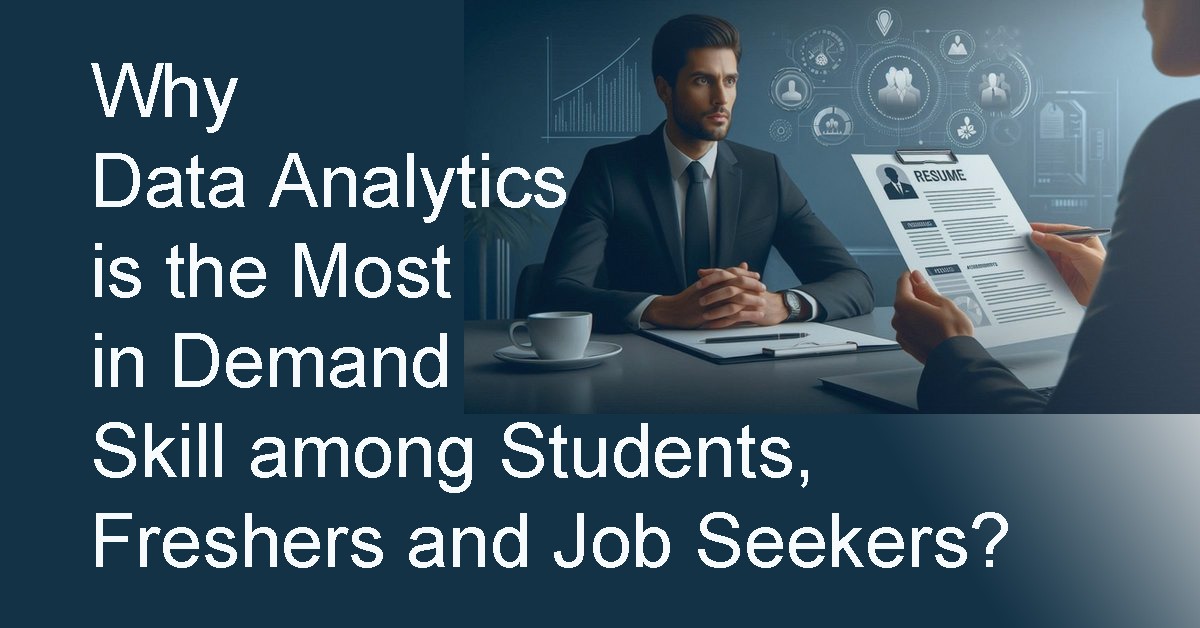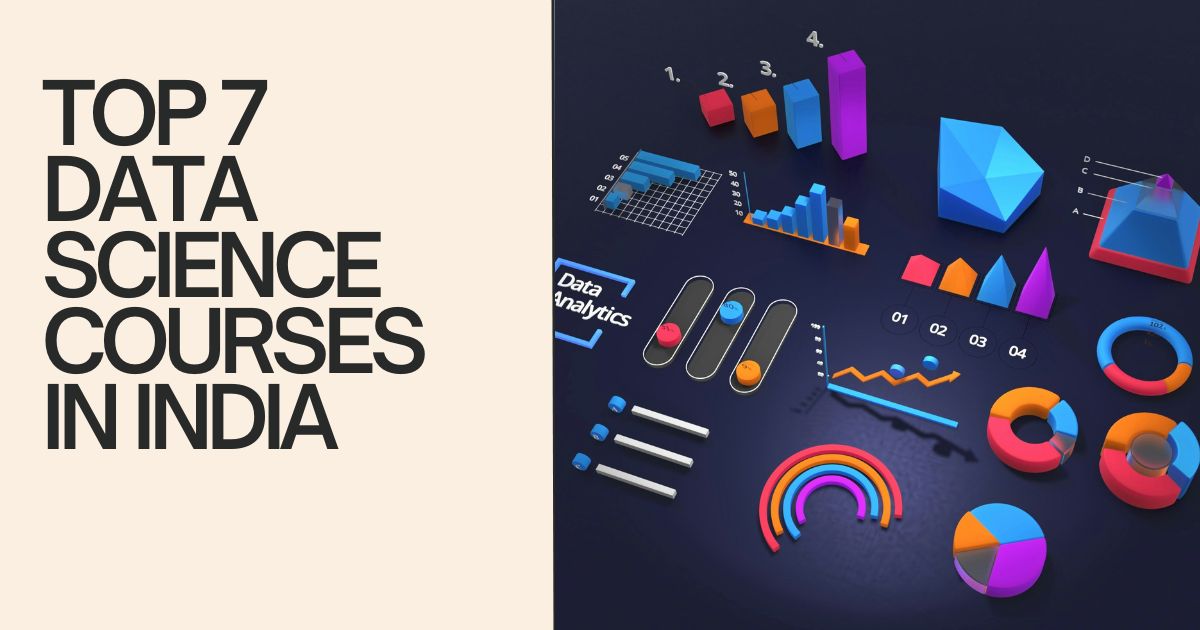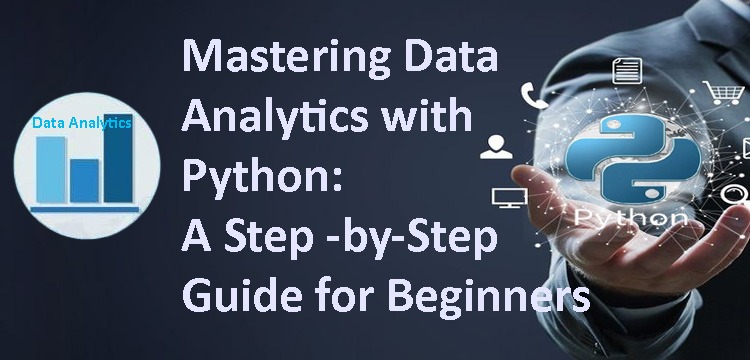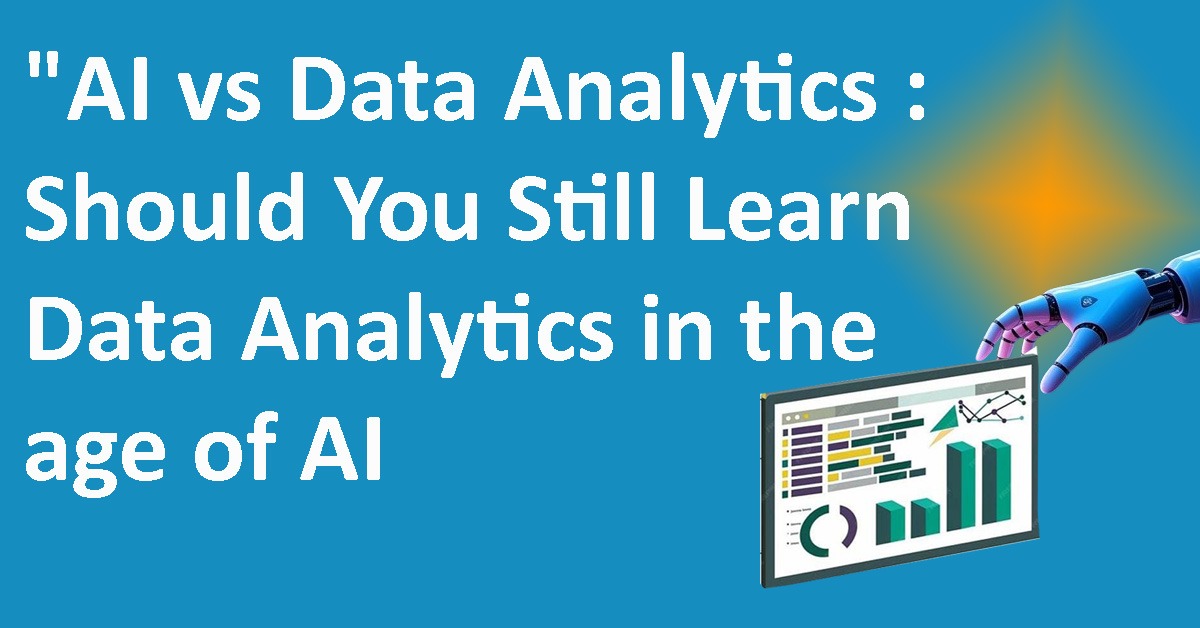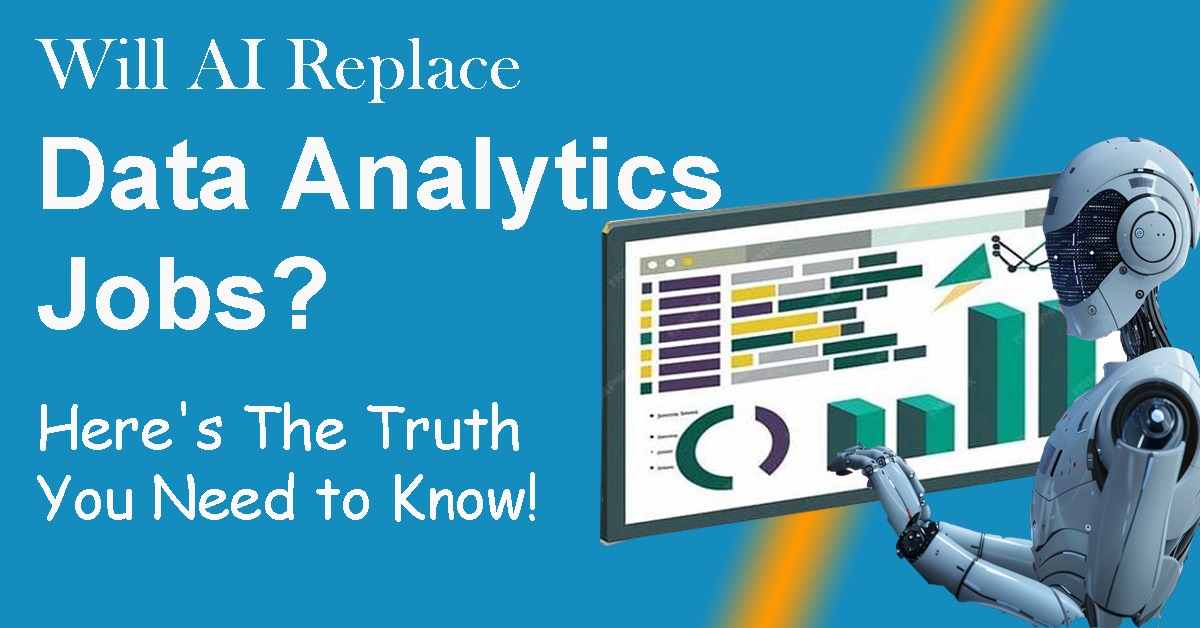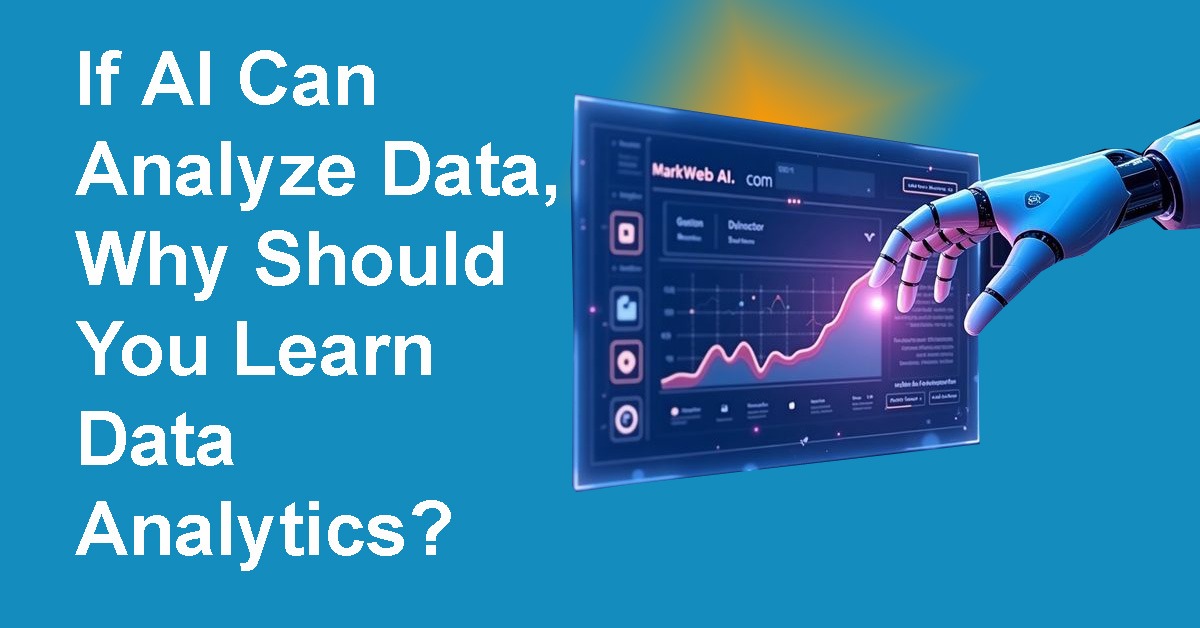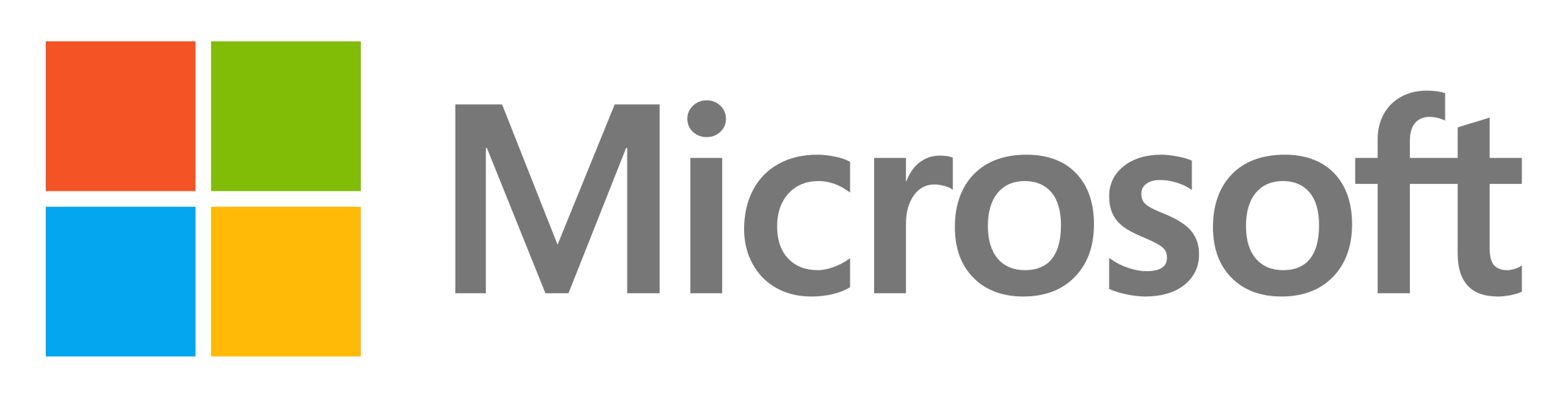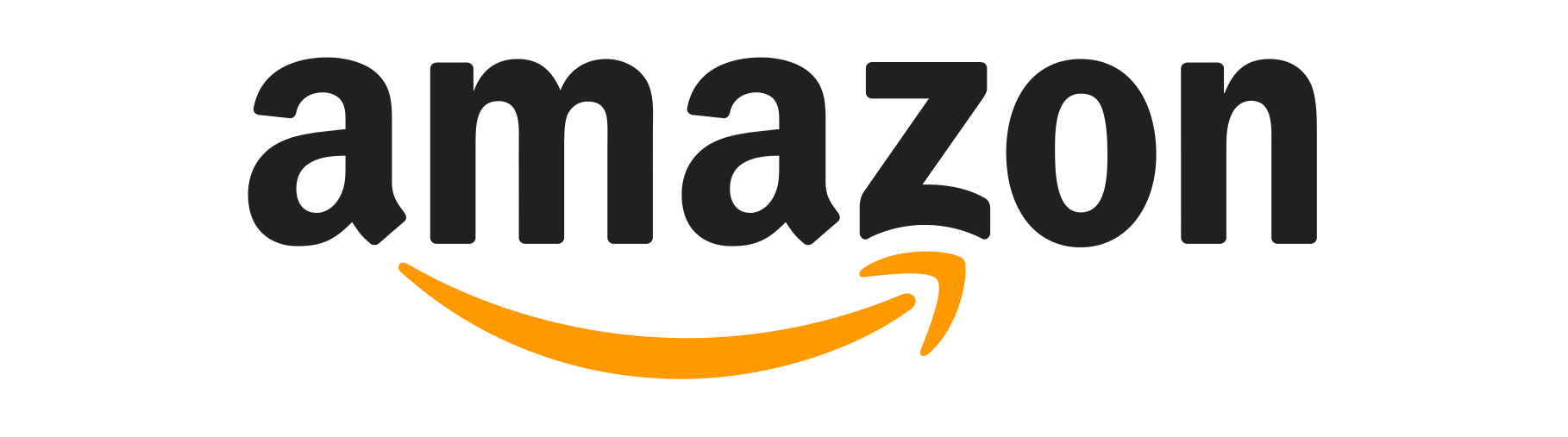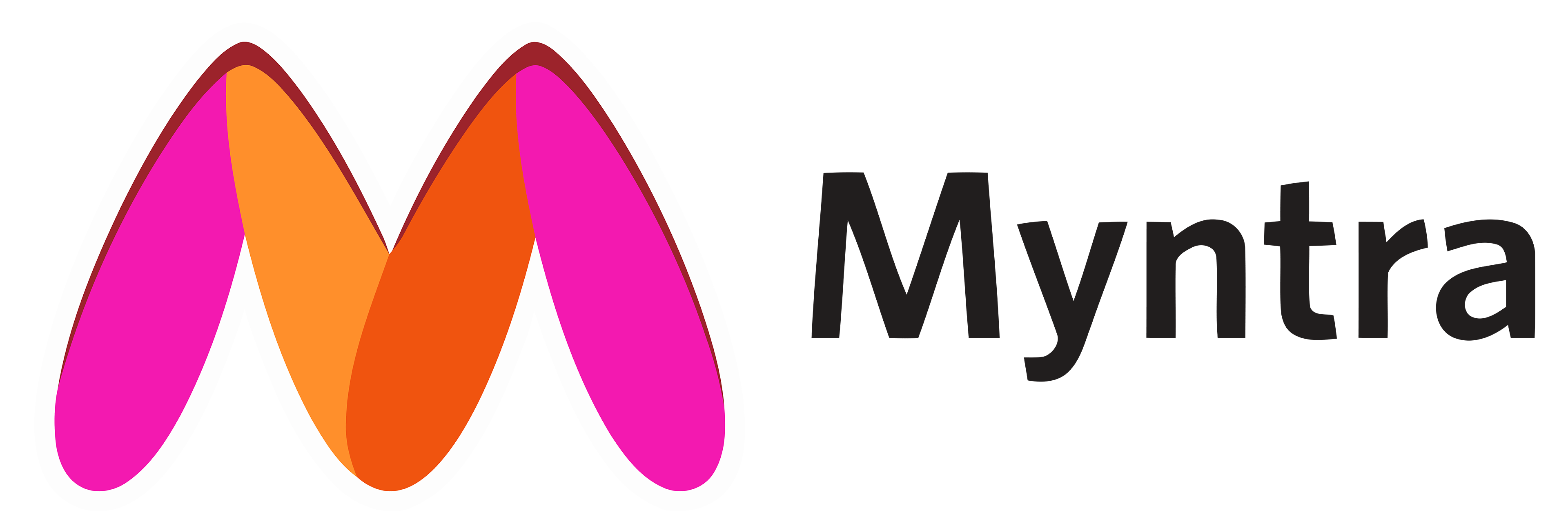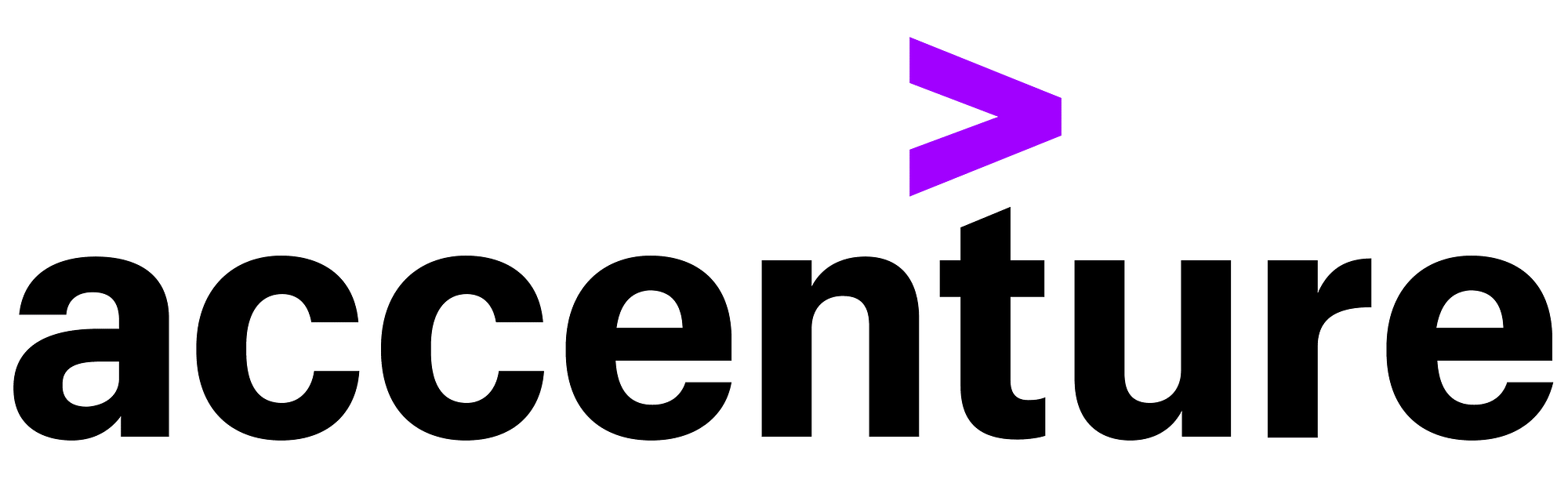Looking to turn raw data into insightful, interactive dashboards? Whether you're a data analyst, business owner, or student—learning how to create a Power BI dashboard can be your ticket to smarter decision-making and better career opportunities in 2025.
In this blog, we’ll guide you step-by-step on how to build a Power BI dashboard from scratch, even if you're a beginner. Let’s turn your data into a story!
What is a Power BI Dashboard?
A Power BI dashboard is a single-page, interactive view of your data using visuals like charts, maps, cards, and tables. It's designed to highlight key insights at a glance and helps users track metrics, KPIs, trends, and performance—all in one place.
Why Learn Power BI in 2025?
- High Demand: Companies across industries want real-time data dashboards.
- Career Growth: Business Intelligence skills are among the top-paying tech skills.
- Easy Integration: Power BI connects to 100+ data sources including Excel, SQL, Google Sheets & more.
- No-Code Needed: Build complex visuals without writing code.
How To Create a Power BI Dashboard (Step-by-Step)
Step 1: Import Your Data
Open Power BI Desktop → Click “Get Data”
Choose your source: Excel, SQL, Web, SharePoint, etc.
Click Load after selecting your table.
Tip: Clean your Excel or source file to avoid blank rows or duplicates.
Step 2: Clean and Transform Your Data
After loading, Power BI opens the Power Query Editor.
Here you can:
- Remove blank rows/columns
- Change column types (e.g., text to date)
- Split/merge columns
- Rename fields for clarity
Click “Close & Apply” when done.
Step 3: Create Relationships Between Tables
Head to the Model view.
Drag and connect related fields like CustomerID, ProductID, etc.
This links multiple tables into one cohesive model.
Think of it as creating a network of tables that talk to each other.
Step 4: Add DAX Measures (Optional but Powerful)
Use DAX formulas to calculate metrics like:
- Total Sales = SUM(Sales[Amount])
- Profit Margin = [Profit] / [Revenue]
These formulas make your dashboard dynamic and reusable.
Step 5: Build Your Visualizations
Now comes the fun part—drag and drop visuals:
- Use Bar/Column Charts for comparisons
- Use Line Charts for trends
- Use Cards for KPIs (e.g., Total Revenue)
- Add Maps for regional insights
Customize colors, titles, and labels to improve clarity.
Step 6: Add Slicers and Filters
Want to see data by month, region, or category?
Use Slicers and Filters to add interactivity.
Let your end-users explore data their way.
Step 7: Publish to Power BI Service
Once done, click Publish to share your report:
- Log into Power BI account
- Choose your workspace
- Upload your report
Step 8: Create Your Dashboard in Power BI Online
In Power BI Web:
- Pin your favorite visuals from the report to a new dashboard
- Rearrange them as needed
- Name it (e.g., “Sales Performance 2025”)
Step 9: Share and Collaborate
Click “Share” to invite teammates via email.
Control their access—View or Edit.
Set automatic data refresh for real-time insights.
Real-World Use Case:
A retail store manager uses Power BI to create a dashboard showing daily sales, top-performing products, and inventory levels across locations—all updated in real-time.
Final Tips for a Stunning Power BI Dashboard:
- Check mobile view for responsiveness
- Stick to clean, consistent colors
- Use tooltips to add extra context
- Update data sources regularly
Want to Learn Power BI Hands-On?
At Wifi Learning, we offer Power BI training for beginners and professionals. Get real-world projects, placement support, and a certificate of completion!
Visit: https://www.wifilearning.com/course/Microsoft-Power-BI-Certification
Don’t Miss Out!
Start building your first dashboard in Power BI today and give your data the power to speak!